Build a Search Intent Dashboard to Unlock Better Opportunities
Posted by scott.taft
We've been talking a lot about search intent this week, and if you've been following along, you’re likely already aware of how “search intent” is essential for a robust SEO strategy. If, however, you’ve ever laboured for hours classifying keywords by topic and search intent, only to end up with a ton of data you don’t really know what to do with, then this post is for you.
I’m going to share how to take all that sweet keyword data you’ve categorized, put it into a Power BI dashboard, and start slicing and dicing to uncover a ton insights — faster than you ever could before.
Building your keyword list
Every great search analysis starts with keyword research and this one is no different. I’m not going to go into excruciating detail about how to build your keyword list. However, I will mention a few of my favorite tools that I’m sure most of you are using already:
- Search Query Report — What better place to look first than the search terms already driving clicks and (hopefully) conversions to your site.
- Answer The Public — Great for pulling a ton of suggested terms, questions and phrases related to a single search term.
- InfiniteSuggest — Like Answer The Public, but faster and allows you to build based on a continuous list of seed keywords.
- MergeWords — Quickly expand your keywords by adding modifiers upon modifiers.
- Grep Words — A suite of keyword tools for expanding, pulling search volume and more.
Please note that these tools are a great way to scale your keyword collecting but each will come with the need to comb through and clean your data to ensure all keywords are at least somewhat relevant to your business and audience.
Once I have an initial keyword list built, I’ll upload it to STAT and let it run for a couple days to get an initial data pull. This allows me to pull the ‘People Also Ask’ and ‘Related Searches’ reports in STAT to further build out my keyword list. All in all, I’m aiming to get to at least 5,000 keywords, but the more the merrier.
For the purposes of this blog post I have about 19,000 keywords I collected for a client in the window treatments space.
Categorizing your keywords by topic
Bucketing keywords into categories is an age-old challenge for most digital marketers but it’s a critical step in understanding the distribution of your data. One of the best ways to segment your keywords is by shared words. If you’re short on AI and machine learning capabilities, look no further than a trusty Ngram analyzer. I love to use this Ngram Tool from guidetodatamining.com — it ain’t much to look at, but it’s fast and trustworthy.
After dropping my 19,000 keywords into the tool and analyzing by unigram (or 1-word phrases), I manually select categories that fit with my client’s business and audience. I also make sure the unigram accounts for a decent amount of keywords (e.g. I wouldn’t pick a unigram that has a count of only 2 keywords).

Using this data, I then create a Category Mapping table and map a unigram, or “trigger word”, to a Category like the following:

You’ll notice that for “curtain” and “drapes” I mapped both to the Curtains category. For my client’s business, they treat these as the same product, and doing this allows me to account for variations in keywords but ultimately group them how I want for this analysis.
Using this method, I create a Trigger Word-Category mapping based on my entire dataset. It’s possible that not every keyword will fall into a category and that’s okay — it likely means that keyword is not relevant or significant enough to be accounted for.
Creating a keyword intent map
Similar to identifying common topics by which to group your keywords, I’m going to follow a similar process but with the goal of grouping keywords by intent modifier.
Search intent is the end goal of a person using a search engine. Digital marketers can leverage these terms and modifiers to infer what types of results or actions a consumer is aiming for.
For example, if a person searches for “white blinds near me”, it is safe to infer that this person is looking to buy white blinds as they are looking for a physical location that sells them. In this case I would classify “near me” as a “Transactional” modifier. If, however, the person searched “living room blinds ideas” I would infer their intent is to see images or read blog posts on the topic of living room blinds. I might classify this search term as being at the “Inspirational” stage, where a person is still deciding what products they might be interested and, therefore, isn’t quite ready to buy yet.
There is a lot of research on some generally accepted intent modifiers in search and I don’t intent to reinvent the wheel. This handy guide (originally published in STAT) provides a good review of intent modifiers you can start with.
I followed the same process as building out categories to build out my intent mapping and the result is a table of intent triggers and their corresponding Intent stage.
Intro to Power BI
There are tons of resources on how to get started with the free tool Power BI, one of which is from own founder Will Reynold’s video series on using Power BI for Digital Marketing. This is a great place to start if you’re new to the tool and its capabilities.
Note: it’s not about the tool necessarily (although Power BI is a super powerful one). It’s more about being able to look at all of this data in one place and pull insights from it at speeds which Excel just won’t give you. If you’re still skeptical of trying a new tool like Power BI at the end of this post, I urge you to get the free download from Microsoft and give it a try.
Setting up your data in Power BI
Power BI’s power comes from linking multiple datasets together based on common “keys." Think back to your Microsoft Access days and this should all start to sound familiar.
Step 1: Upload your data sources
First, open Power BI and you’ll see a button called “Get Data” in the top ribbon. Click that and then select the data format you want to upload. All of my data for this analysis is in CSV format so I will select the Text/CSV option for all of my data sources. You have to follow these steps for each data source. Click “Load” for each data source.

Step 2: Clean your data
In the Power BI ribbon menu, click the button called “Edit Queries." This will open the Query Editor where we will make all of our data transformations.

The main things you’ll want to do in the Query Editor are the following:
- Make sure all data formats make sense (e.g. keywords are formatted as text, numbers are formatted as decimals or whole numbers).
- Rename columns as needed.
- Create a domain column in your Top 20 report based on the URL column.
Close and apply your changes by hitting the "Edit Queries" button, as seen above.
Step 3: Create relationships between data sources
On the left side of Power BI is a vertical bar with icons for different views. Click the third one to see your relationships view.

In this view, we are going to connect all data sources to our ‘Keywords Bridge’ table by clicking and dragging a line from the field ‘Keyword’ in each table and to ‘Keyword’ in the ‘Keywords Bridge’ table (note that for the PPC Data, I have connected ‘Search Term’ as this is the PPC equivalent of a keyword, as we’re using here).
The last thing we need to do for our relationships is double-click on each line to ensure the following options are selected for each so that our dashboard works properly:
- The cardinality is Many to 1
- The relationship is “active”
- The cross filter direction is set to “both”

We are now ready to start building our Intent Dashboard and analyzing our data.
Building the search intent dashboard
In this section I’ll walk you through each visual in the Search Intent Dashboard (as seen below):

Top domains by count of keywords

Visual type: Stacked Bar Chart visual
Axis: I’ve nested URL under Domain so I can drill down to see this same breakdown by URL for a specific Domain
Value: Distinct count of keywords
Legend: Result Types
Filter: Top 10 filter on Domains by count of distinct keywords
Keyword breakdown by result type
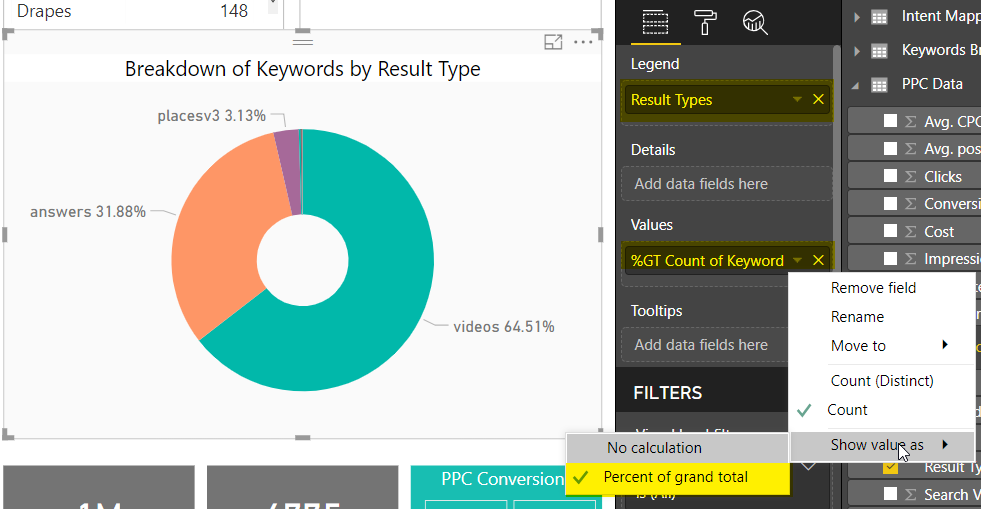
Visual type: Donut chart
Legend: Result Types
Value: Count of distinct keywords, shown as Percent of grand total
Metric Cards

Sum of Distinct MSV
Because the Top 20 report shows each keyword 20 times, we need to create a calculated measure in Power BI to only sum MSV for the unique list of keywords. Use this formula for that calculated measure:
Sum Distinct MSV = SUMX(DISTINCT('Table'[Keywords]), FIRSTNONBLANK('Table'[MSV], 0))
Keywords
This is just a distinct count of keywords
Slicer: PPC Conversions
Visual type: Slicer
Drop your PPC Conversions field into a slicer and set the format to “Between” to get this nifty slider visual.
Tables

Visual type: Table or Matrix (a matrix allows for drilling down similar to a pivot table in Excel)
Values: Here I have Category or Intent Stage and then the distinct count of keywords.
Pulling insights from your search intent dashboard
This dashboard is now a Swiss Army knife of data that allows you to slice and dice to your heart’s content. Below are a couple examples of how I use this dashboard to pull out opportunities and insights for my clients.
Where are competitors winning?
With this data we can quickly see who the top competing domains are, but what’s more valuable is seeing who the competitors are for a particular intent stage and category.
I start by filtering to the “Informational” stage, since it represents the most keywords in our dataset. I also filter to the top category for this intent stage which is “Blinds”. Looking at my Keyword Count card, I can now see that I’m looking at a subset of 641 keywords.
Note: To filter multiple visuals in Power BI, you need to press and hold the “Ctrl” button each time you click a new visual to maintain all the filters you clicked previously.
The top competing subdomain here is videos.blinds.com with visibility in the top 20 for over 250 keywords, most of which are for video results. I hit ctrl+click on the Video results portion of videos.blinds.com to update the keywords table to only keywords where videos.blinds.com is ranking in the top 20 with a video result.
From all this I can now say that videos.blinds.com is ranking in the top 20 positions for about 30 percent of keywords that fall into the “Blinds” category and the “Informational” intent stage. I can also see that most of the keywords here start with “how to”, which tells me that most likely people searching for blinds in an informational stage are looking for how to instructions and that video may be a desired content format.
Where should I focus my time?
Whether you’re in-house or at an agency, time is always a hit commodity. You can use this dashboard to quickly identify opportunities that you should be prioritizing first — opportunities that can guarantee you’ll deliver bottom-line results.
To find these bottom-line results, we’re going to filter our data using the PPC conversions slicer so that our data only includes keywords that have converted at least once in our PPC campaigns.
Once I do that, I can see I’m working with a pretty limited set of keywords that have been bucketed into intent stages, but I can continue by drilling into the “Transactional” intent stage because I want to target queries that are linked to a possible purchase.
Note: Not every keyword will fall into an intent stage if it doesn’t meet the criteria we set. These keywords will still appear in the data, but this is the reason why your total keyword count might not always match the total keyword count in the intent stages or category tables.
From there I want to focus on those “Transactional” keywords that are triggering answer boxes to make sure I have good visibility, since they are converting for me on PPC. To do that, I filter to only show keywords triggering answer boxes. Based on these filters I can look at my keyword table and see most (if not all) of the keywords are “installation” keywords and I don’t see my client’s domain in the top list of competitors. This is now an area of focus for me to start driving organic conversions.
Wrap up
I’ve only just scratched the surface — there’s tons that can can be done with this data inside a tool like Power BI. Having a solid data set of keywords and visuals that I can revisit repeatedly for a client and continuously pull out opportunities to help fuel our strategy is, for me, invaluable. I can work efficiently without having to go back to keyword tools whenever I need an idea. Hopefully you find this makes building an intent-based strategy more efficient and sound for your business or clients.
Sign up for The Moz Top 10, a semimonthly mailer updating you on the top ten hottest pieces of SEO news, tips, and rad links uncovered by the Moz team. Think of it as your exclusive digest of stuff you don't have time to hunt down but want to read!
Comments
Post a Comment